ReportFYI Version 12.1
Release Installation Environment Prerequisites
This document should be used as a guide and the size of the reports and data should always be considered.
Server Components
Web Server: Microsoft Windows Server 2016 or Windows Server 2019, Windows Server 2022 with Microsoft IIS with roles installed (see below), Microsoft .Net 4.8 Framework, ASP.NET Core Runtime 7.0 Hosting Bundle and .NET Core Runtime 7.0 installed. Memory 8GB Minimum, Processors: 4 Minimum. (Note: This is an absolute minimum configuration meant for sites with very modest reporting needs).
SQL Server: ReportFYI’s application suite databases are hosted on Microsoft SQL Server SQL SQL Server 2016, SQL Server 2017, SQL Server 2019 or SQL Server 2022. Standard or Enterprise Edition. Memory: 16GB Minimum, Processors: 4 Minimum and 2Ghz or Faster (Note: This is an absolute minimum configuration meant only for sites with very modest reporting needs). If installing everything on one server (not necessarily recommended), the SQL Server should be configured to use 90% of the memory. We have seen contention for resources.
Report Server: Server that will host ReportFYI Processing Service (includes Generation and Distribution functions) and ConnectFYI Scheduler Service (if applicable). Must have Microsoft .Net 5.0 and .Net Core Runtime 7.0. Memory: 8GB Minimum, Processors: 4 Minimum. (Note: This is an absolute minimum configuration meant for sites with very modest reporting needs).
Customer SMTP: Customer supplied mail exchange address to be used by ReportFYI Distribution Service to deliver emails from the ReportFYI application.
Customer LDAP: Active Directory domain controller or LDAP service provider (optional). This is used by the ReportFYI application to lookup user credentials such as username, password, and email addresses. LDAP users can be used by the ReportFYI application for authentication purposes.
User Workstation:
Edge
Chrome
Other Browsers may work but they haven’t been fully tested or certified.
Prerequisites
Networking requirements:
To assist with configuring firewalls, routing, and other networking configuration, the application uses the following TCP Ports during operation:
Application Component | Direction | Port | Description |
Web UI | Inbound | 80 or 443 | Browser clients and other components request the main application and functionality through Web APIs |
Web UI | Outbound | 5671, 443 | Communication to Service Bus, if enabled |
Web UI | Outbound | 8000 | Communication to running services to request status |
Web UI | Outbound | 1433 | Access to SQL Server |
Process Service | Inbound | 8000 | Accept requests regarding service status |
Process Service | Outbound | 5671, 443 | Communication to Service Bus, if enabled |
Process Service | Outbound | 1433 | Access to SQL Server |
The Ports listed above assume a standard installation. All Ports are either configurable or used based upon settings within a client’s specific installation. SQL Server Port(s) are controlled by the configuration of the actual target SQL Server utilized for the application database and/or underlying financial systems databases. If alternate databases are accessed via Oracle, OLEDB, or other database connection clients they may require additional Port access.
Microsoft IIS Web Server:
- Common HTTP Features:
Default Document
Directory Browsing
HTTP Errors
Static Content
- Health and Diagnostics:
HTTP Logging
Request Monitor
- Performance:
Static Content Compression
- Security:
Request Filtering
Basic Authentication
Windows Authentication
- Application Development:
.NET Extensibility 4.6
ASP.NET 4.6
ISAPI Extensions
ISAPI Filters
- Management Tools:
IIS Management Console
IIS Management Scripts and Tools
Management Service
Application Server Requirements
.Net Framework 4.8
.NET Core Runtime 7.0
COM+ Network Access
Distributed Transactions
Incoming Network Transactions
Outgoing Network Transactions
Windows Process Activation Service Support
HTTP Activation
Message Queuing Activation
Named Pipes Activation
TCP Activation
Additional Requirements
- SQL Login with “sysadmin” rights. Note: “sysadmin” rights may be changed to “dbowner” after installation.
- Domain login. For sites using Active Directory this account is typically used as the IIS Application Pool Identity and the logon for the Generation, Distribution, and ConnectFYI Scheduler Services when using Windows Authentication for SQL access.
Notes:
• If using Excel Integration or Saving Reports to a Network Share, ReportFYI recommends a domain account with rights to network resources.
• During installation, the IIS Application Pool Identity user account must also have full rights to the \inetpub\ folder and all subfolders. In most environments, this can be accomplished by adding the Application Pool Identity User to the local web server’s “IIS_IUSRS” group.
• The same account credentials for all application pools and services can be used.
• Accounts running ReportFYI Windows Services must be granted the right to log on as a service.
1. ReportFYI Distribution Services requires a relay to be established between the server hosting the ReportFYI Distribution service and your SMTP server. Please contact your network administrator for additional information on configuring your SMTP server.
2. If using ODBC to access the source GL financials, the appropriate ODBC driver MUST be installed and configured.